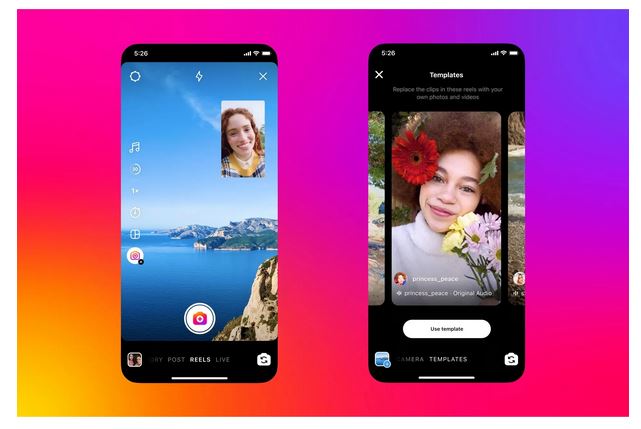We chatted with Lucian Teo, Online Safety Education Lead, Google about staying safe while online. Here are some of his top tips for developing a strong online password and how to spot a phishing scam.

Can you tell us about your job?
As part of the Trust and Safety team at Google, my work specifically centres around helping people learn and adopt safe digital habits. My team and I have worked with education departments around the world to make sure our young people get a good online safety foundation in school. We have trained teachers and also worked with many non-profits to reach parents and families.
What’s it like to work at Google?
Being an advocate for internet safety has become a life mission for me, and has become more a lifestyle than a job. In joining Google, I have had the opportunity to speak with many parents who struggle with their children’s digital device use and online safety. As a parent myself, these were issues that I wrestle with personally, so I wanted to share everything I learned from researchers, educators and psychologists I get to work with. It is empowering to know that I am part of a great team at Google who are developing tools and controls to help keep kids, and everyone, stay safe and in control of their online experiences.
How can someone do a Google Security Checkup?
The Google Security Checkup is a quick and easy way to strengthen the security of your Google Account. You can go to g.co/securitycheckup to check your security status and get personalised tips to keep you safer across the web, like reminders to add a screen lock to your phone and review third-party access to your Google Account data. It also shows you what sites and apps you may have signed in to using your Google Account.
How can we update our software?
Always running the latest versions of software across browsers, operating systems, and applications on all devices will help protect your online activity. To do this, go to Google Play Store > Settings to enable auto-updates and update software ASAP when you receive notifications. Some services, including the Chrome browser have automatic updates. With security technologies always changing, Chrome regularly checks to ensure that your version of the browser is up to date.
Do you have any tips for creating a strong password?
Using a single password is like using the same key to lock your home, car and office. Be sure to:
- Create a strong password and don’t reuse it. Try an easy to remember sentence, and take the first letter of each word using upper and lowercase letters where appropriate. Where possible, replace letters with numbers or symbols.
- Add recovery information like a phone number or email address to help if you ever get logged out of your account and need to regain access.
- Use a password manager to create and store strong passwords. For example, Google’s Password Manager, built directly into your Google Account and Chrome, uses the latest AI security technology to protect your passwords.
- Take Google’s Password Checkup, which tells you if your passwords have been compromised if you are reusing passwords across different sites and the strength of your passwords. We also automatically inform you if your password has been compromised, that way you can make a quick and easy change to keep your information safe.
- Use Google’s new Password Import feature, which allows people to easily upload up to 1,000 passwords at a time from various third party sites into our Password Manager (for free). By taking this step you are ensuring that all of your passwords are protected by our advanced security technology.
How does 2 Step Verification work?
The 2-Step Verification (2sv) adds an extra layer of security to your Google account. Each time you sign in to your Google Account, you’ll need your password and a verification code. Some pin examples include: a six-digit code generated by an app, a prompt that you receive on a trusted device, or the use of a physical security key. Having 2SV set up will significantly decrease the chance of unauthorised access to your account.
How can we avoid falling for phishing scams?
Don’t make rash decisions. Learn how to spot suspicious emails and websites to prevent yourself from revealing critical personal information.
Here are some tips to help protect yourself:
- Never click on questionable links.
- Only enter data into legitimate websites. One way to check is if the URL shows a lock symbol, which means the site’s connection is secure.
- Make sure that the site’s URL begins with the secure “https” (versus “http”).
- Use web browsers that have security steps in place to keep users away from phishing sites.
Try out this quiz https://phishingquiz.withgoogle.com/ to test your phishing-detection skills!