With an increase in the number of people working, learning and playing from home, you may see a decrease in internet speed and quality depending on the time of day.
Here is how you can speed up your gmail and increase your productivity and stop your frustration.

Easy step by step instructions on how to save space and speed with Gmail
- Log in to your Gmail account – https://mail.google.com/
- Click on the clog icon in the top right-hand side of the window. This is called the settings icon.
- Select settings from the drop-down menu
- You’ll see a variety of different items you can consider changing to help with internet speeds around the country. Scroll down to each item:
Maximum page speed
- Under ‘Maximum page speed’ you’ll see ‘Show # conversations per page’. You may like to change this to 25 conversations, or less if you don’t use email much.
- At the bottom of the page, click on the ‘Save changes button’.

Images
- Scroll down to the ‘Images’ section.
- Click on the radio button ‘Ask before displaying external images’
- At the bottom of the page, click on the ‘Save changes button’.
- Note: If Gmail thinks that a sender or message is suspicious, you won’t see images automatically. Instead, you’ll be asked whether you want to see the image.
Stars
- Scroll down to the ‘Stars’ section.
- You may like to select the presets ‘all stars’ if you are a visual person. This may help with managing your inbox.
- At the bottom of the page, click on the ‘Save changes button’.
Snippets
- Scroll down to the ‘Snippets’ section.
- You may like to select ‘No snippets’ to show the email subject only
- At the bottom of the page, click on the ‘Save changes button’.
Manage
- Scroll down to the very bottom of the page. In light grey text, you’ll see a summary of how much data you are using on your free or paid for email account.
- Click on the word ‘Manage’
- Here you’ll see a handy coloured breakdown of your usage, a link to ‘Learn how to manage storage’ and further down you’ll see the different payment plans to get more space and extra benefits. You may like to clean our your emails and empty your Bin before paying money.

Please note that these instructions may vary slightly if you are on a computer, Android, or an iPhone and iPad. If you decide you don’t like any of these changes, you can always swap them back to how they were.
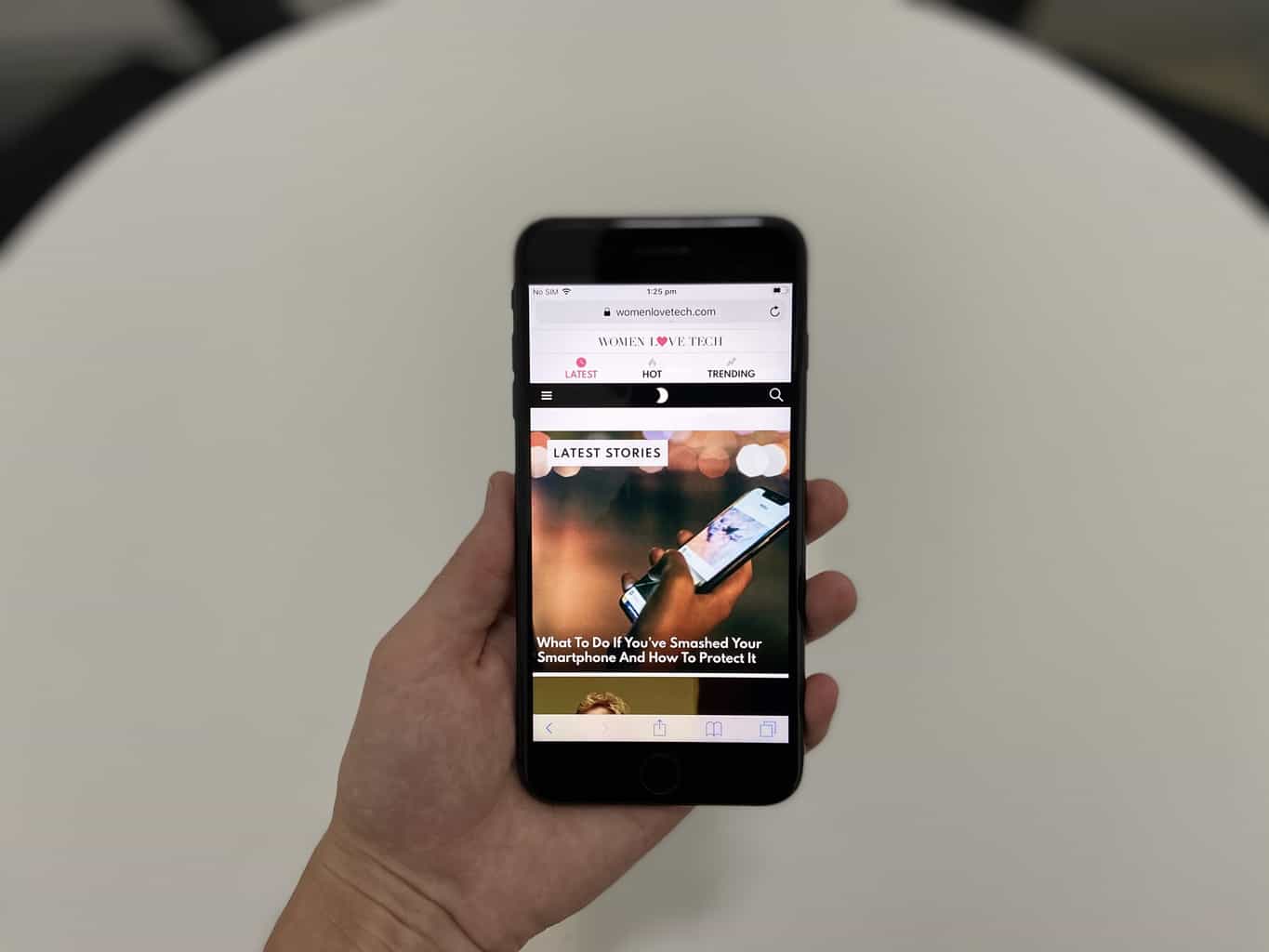
Please leave a comment to tell us how you save space in your email account?





