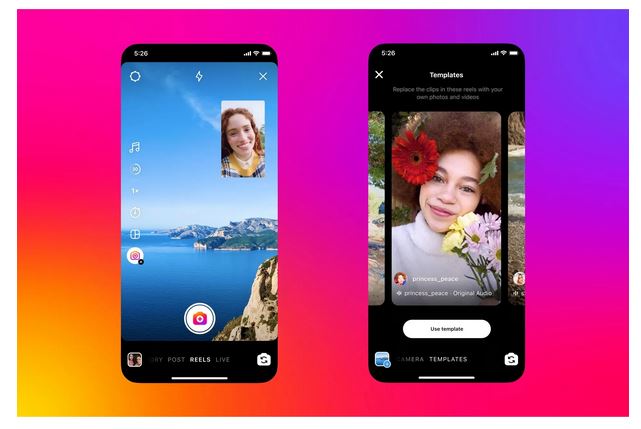We all enjoy the iOS7 new features, we learnt new gestures and capabilities. But do you feel like you discovered everything? Not sure? So let me show you the top 6 iOS 7 tricks you (maybe) haven’t used yet.
1. Message and Time
- Just let’s give a quick reminder – if you text message bubbles are blue that means you are using iMessage so it’s free to text if they are colour green there are chances you are paying for those. You can also change the setting in settings/message/imessage.
- The time is not visual anymore in the message window, to see it, swipe the message on the left, hold it and you will the message time.
2. iMessage and Event
- I really like this new feature: in iMessage, if you arrange a diner or an event, it will automatically underline the date, click on it and the event option will come up as well the option to enter it into your calendar.
To save your gestures, iOS 7 simplified the emails viewing, you now can swipe from the left to the right – which is saving you to go to the main button all the time.
3. Deleting an Email
- There is a simple way to delete a message or an email without pressing the main button, simply swipe the selected email to the left, and 2 rectangles will come up with the grey one to read more or the red one to trash it.
4. Taking Consecutive Photos
- While you take a shot, keep your finger pressed on the main button, it’s a great feature when you take picture of a moving object or person. I personally used it on my dog, I can delete the wrong ones and keep the best, I love this option!
5. Music Options
- The first time it was an accident the second time an Apple’s expert showed me. What is it? Open your music on your iPhone, now turn your phone to landscape view, the album artwork will show (like on your Mac), then you can select an album and play it. You can also ‘pinch’ the album’s selection to enlarge or to decrease the size.
- And I’m sure you know this one (but just in case if you don’t), you have also the swipe when you select a song, you can delete it, or for example, you can swipe from playlist to albums to song. Genius!
6. Block A Caller
- I wish I had this option when I was annoyed with one of my ex! Anyway now it’s on, you can decide from a simple button to block someone from receiving phone calls, messages to FaceTime on the block list.
- When you had a recent call from a person you don’t like anymore, go back to your call history, scroll down to the option: Block this Caller, select and select again: Block Contact. You can as well, go to Settings/Phone/Blocked and Add New (which you can select from your contact list). No more annoying people!
If you have others iOS 7 tricks, please let us know.
Credit Imagery: Apple and mine.