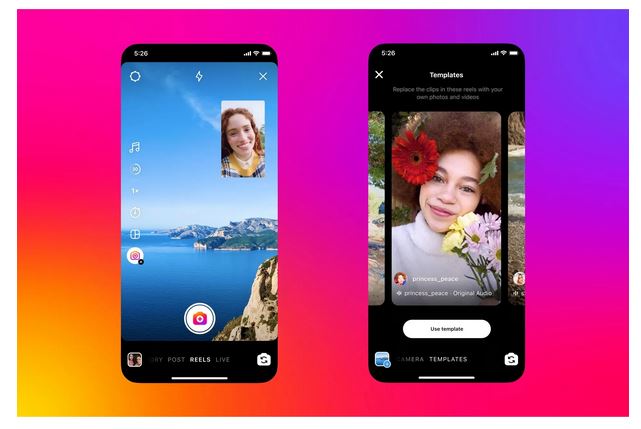As you progress along with your career, you’ll meet people you just don’t gel with and others you downright dislike. It’s perfectly fine to block these people on LinkedIn so you can maintain a safe space online.
Remember the online safety guideline: block early and block often.
It’s a common tactic to block ex-boyfriends, toxic friends and old managers and co-workers you disliked. You can even block people in the news, public figures and politicians you might disagree with.
As people are discovering they can create automated messages on LinkedIn, you might want to block some of these spammy and aggressive sales accounts. I don’t have the time to read every text-based message that I receive, so I try to limit the ones I can.
The old way of thinking about social media success was to create an account with the largest number of followers possible. These days it is more about engagement and having the right target audience. It’s unhealthy to focus only on vanity metrics. Instead, you’ll want to focus on creating quality content over quantity.
The main aim of your LinkedIn account is to follow professional people who create meaningful and interesting content. You might want to also follow people who can help you progress your career goals, particularly recruiters in your industry.
There are a couple of options when blocking people.
How to Block a Person in LinkedIn
- Click on your profile image, and then select ‘Settings & Privacy
- Click on Visibility → Blocking
How to Turn Your LinkedIn Profile to Private
You can ‘Make your profile and contact info only visible to those you choose’:
Here you can select what others see when you’ve viewed their profile. And then you can select what creators see when you’ve viewed their story.
You control your profile’s appearance for people who are not signed in to LinkedIn. The limits you set here affect how your profile appears on search engines, profile badges, and permitted services like Outlook.
If you have added a LinkedIn creator card to your profile, then unselecting Public or hiding photos, headline, summary, or articles & activity will remove this feature from your profile.
LinkedIn lets you toggle on and off a range of different settings, including Headline, Summary, Articles & Activity, Current Experience, Details, Past Experience, Education, Details, Volunteer Experiences, Certifications, Publications, Honors and Awards, Languages, Organisations, Groups, Recommendations.
Please leave a comment and tell us how you are keeping it safe and professional on LinkedIn?